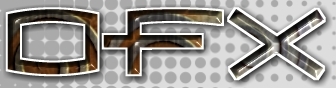|
<< Prev
[1]
Next >>
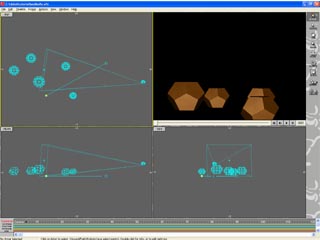 |
Step 1
This tutorial follows on from the Robot Export Tutorial. If you have not tried the export tutorial
you will need to load the START.OFX file from the TUTORIAL.ZIP file and export the .RSQ file.
(Following the instructions in the RobotExport Tutorial.
Because the .RSQ file contains a full path specification for the robot actor's MFX file it is
important that you keep the MFX file in the same place that you used when exporting. In
the .RSQ file included with this tutorial I have assumed that the model file is called male_large.mfx,
and is in folder \data\tutorial\make_large.mfx. The .RSQ files are basically text files
and if necessary the text path can be edited to match your location.
e.g. the first few lines in the .RSQ files will look like:
5 1 30 30
c:\data\tutorial\male_large.mfx
1 1 1
26
1.000000 0.000000 0.000000 0.000000
0.000000 1.000000 0.000000 0.000000
...
The line: "c:\data\tutorial\male_large.mfx" is an absolute file path reference and can be edited
using Notepad to change this if you need to use the .RSQ file in a different folder.
To use the robot actor .RSQ file it has to be inserted in an animation. Open the animator,
or you can use the example included in the resources (file scene.ofx, with some objects and a path
that will be used in Robot Path tutorial.
|
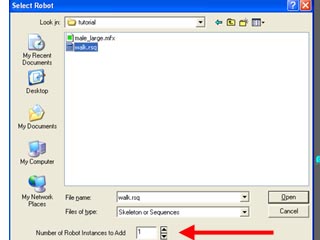 |
Step 2
We are now ready to insert our robot sequence. However, it is important to appreciate that the .RSQ
file defines one ONE cycle of our walking animation, in this specific example, a sequence of 30 frames.
For that 30 frames it contains skeleton poses and position key frames with a reference position taken
from the first position keyframe in the sequence.
The animation we are goint to insert the "skeleton sequence" into may not contain 30 frames (the example
here is 150 frames) so we have the option of inserting multiple copies of the sequence (5 copies
for our 150 frame animation.)
We need to insert a Robot actor into the scene, this can be done in several way, click on the Insert icon
from the toolbar and select a Robot actor. The robot actor selection dialog wil pop up. You
can choose either to insert a normal robot model (from an .MFX) file or your can select a robot
sequence (.RSQ file.) Note the extra line along the bottom of the selection dialog!
This extra dialog will allow you to insert copies of the sequence. The insertion process
will use the position information in the squence to ensure that sequence after the first are moved
so that the action, in the second, and subsequent sequences, starts where the last sequence left off.
As we have a 30 frame sequence and a 150 frame animation we will choose to insert 5 copies of the
sequence.
|
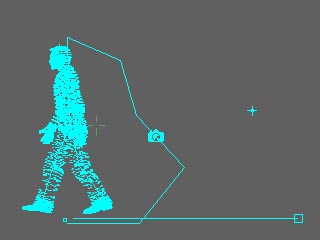 |
Step 2
The Robot is inserted to begin its walk at the current of the 3D cursor and will perform its
action until the number of frames alloted have passed. Adjustments to what happens can be made
to the actor in any of its 'pose' or 'position' key-frames. For a walking figure it is a good
idea to follow up the action of loading the sequence, to make it follow a path.
(See the Robot Path tutorial.)
Download resource files here.
|
Tutorial written by Stuart
<< Prev
[1]
Next >>
|